Using OBi200 with Incredible PBX/FreePBX
Post ReplyUsing OBi200 with Incredible PBX/FreePBXPosted: Thursday, April 25, 2019 [14:01:00] - 1
OBi200 is a great little box that let us setup and use Google Voice in a matter of minutes and place/receive calls over the Internet. Service quality is great and it is free so far. To make OBi200/OBi202 talk to existing PBX box could be quite a challenge. Here is how it worked in our case: 1. Setup OBi2xx box with ObiTalk.com to the point of all outgoing and incoming calls work using attached analog phone. 2. Setup OBi2xx / FreePBX on LAN so they can talk to each other. On OBi2xx Side: - Download SP2-ITSPB.xml setup file. After setting up Google Voice on SP1/ITSPA using the ObiTALK Web Portal, disable all Auto Provisioning on the OBi and use: System Management -> Device Update -> Restore Configuration import: SP2-ITSPB.xml Make the following changes: Service Providers -> ITSP Profile B -> SIP -> ProxyServer : {IP Address of FreePBX server} Service Providers -> ITSP Profile B -> SIP -> X_AccessList : {IP Address of FreePBX server} 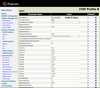 Voice Services -> SP1 Service -> SP1 Service -> X_InboundCallRoute : sp2(8775551212) - replace 8775551212 with your Google Voice number Voice Services -> SP1 Service -> Calling Features -> MaxSessions : 10 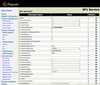 Voice Services -> SP2 Service -> SIP Credentials -> AuthPassword : (password) 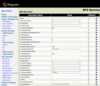 On FreePBX/Incredible PBX side: Create a PJSIP Trunk General tab -> Trunk Name : obi200 pjsip Settings tab -> General tab -> Username : {Username is trunk name} pjsip Settings tab -> General tab -> Secret : (password) pjsip Settings tab -> General tab -> Authentication : Both pjsip Settings tab -> General tab -> Registration : Receive pjsip Settings tab -> General tab -> Context : from-pstn-e164-us 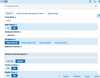 pjsip Settings tab -> Advanced tab -> Contact User : obi200 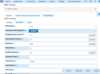 Create an appropriate inbound route and an outbound route pointing to obi200 NOTE: For some reason, in our case pjsip Settings tab -> General tab -> Registration : Receive did not work, so it is set to pjsip Settings tab -> General tab -> Registration : Send and all things work just fine although it is not correct setting for registration. 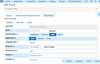 Also, we had to change ProxyServerPort to: Service Providers -> ITSP Profile B -> SIP -> ProxyServerPort -> 5061 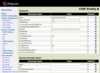  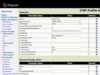 That is it |
RE: Using OBi200 with Incredible PBX/FreePBXPosted: Tuesday, September 10, 2019 [21:40:02] - 2
